To Enable FILESTREAM Storage in SQL Server
FILESTREAM storage can be enabled during SQL Server installation (Database Engine Configuration > FILESTREAM tab). If you skipped this step during installation, follow the steps below to enable FILESTREAM storage after installation.
- Open SQL Server Configuration Manager and select SQL Service Services in the navigation pane (left).
-
In the services list (right), right-click SQL Server (MSSQLSERVER) and select Properties.
The SQL Server (MSSQLSERVER) Properties dialog opens.
- On the FILESTREAM tab, turn on the following:
- Click OK.
- In the services list, right-click SQL Server (MSSQLSERVER) and select Restart.
- Close SQL Server Configuration Manager.
-
In SQL Server Management Studio, click New Query and paste the following query in the new query window that opens:
EXEC sp_configure filestream_access_level, 2 GO RECONFIGURE GO
- Click Execute.